Installing Opera Mini on Your Computer
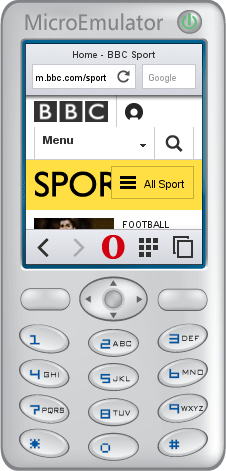
For development and testing purposes, it can be useful to install Opera Mini on your computer. Opera Mini is used by more than 244 million people per month, and for many of them, it’s the only way they can access the internet. However, as Opera Mini is a proxy browser with limited JavaScript functionality, it’s important you test your site in it.
In a nutshell, you’ll need Java and MicroEmulator, in which you’ll run an instance of Opera Mini for J2ME-enabled feature phones. To make this as straightforward as possible, we’ve outlined all the necessary steps below.
Get Java
If you’re using Windows or Mac, go to the Java download page and click on the “Free Java Download” button. On the next screen, you may get a warning that Java might not run inside your browser: this is not important as we will run Java on the system level. Just proceed with the download, and once this is finished, open the Java installer and follow the steps to complete the installation.
If you’re running Ubuntu, you can install the OpenJDK Java 7 Runtime from the Ubuntu Apps Directory.
Get MicroEmulator up and running
Go to the MicroEmulator download page and click on microemulator-2.0.4.zip to start the download. Once it’s downloaded, unzip it and move the resulting folder to a convenient location, Program Files on Windows or Applications on Mac, for example. Inside you will find microemulator.jar.
Special Mac instructions
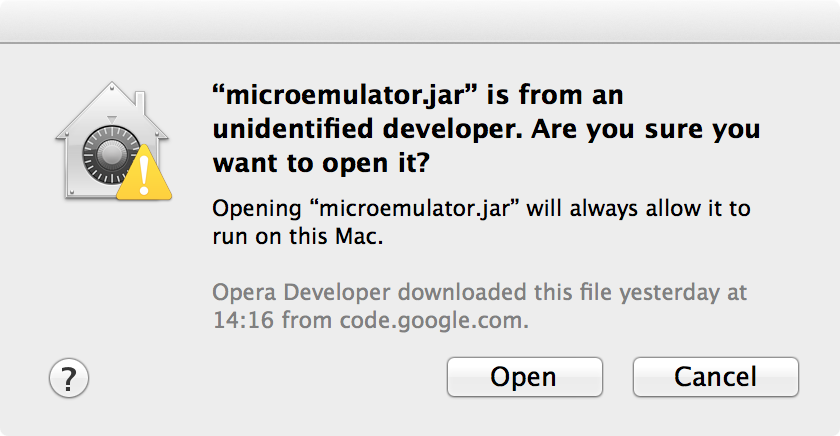
Right-click microemulator.jar and choose Open from the context menu. Next, you will get a warning that this application is from an unidentified developer. Click Open button to launch the application.
Special Ubuntu instructions
Right-click microemulator.jar and select Properties, Permissions and tick Allow executing file as program. Close the Permissions dialog and double-click microemulator.jar to run it.
Making the emulator resizable
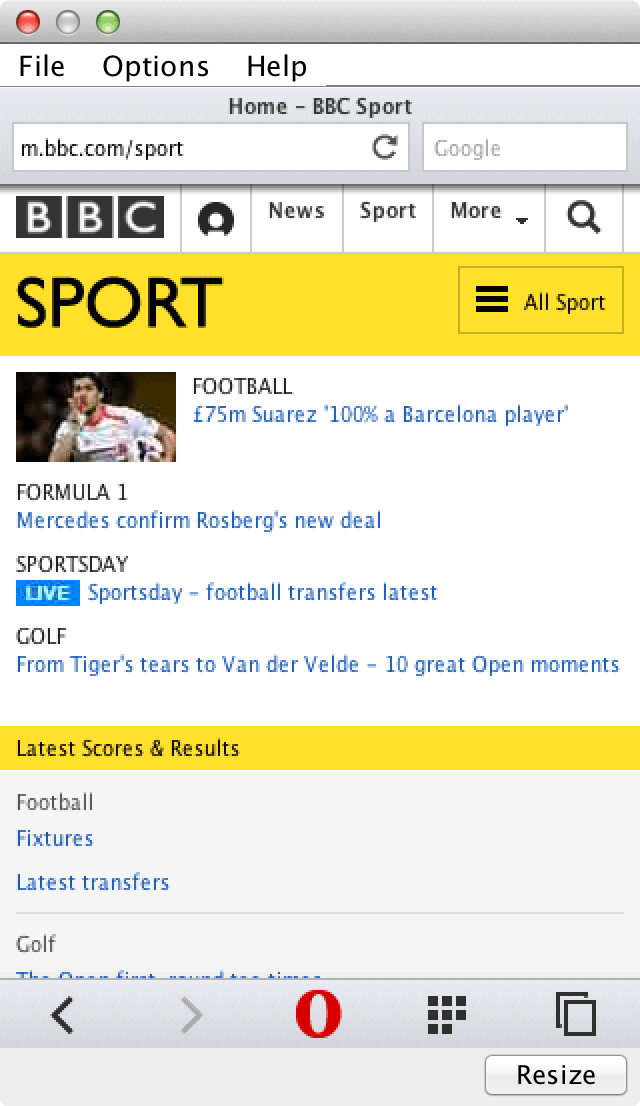
Once MicroEmulator is launched, go to Options > Select device. Select Resizable device and choose Set as default. This setting will give you a resizable (and more usable) emulator window.
Get Opera Mini
Go to the Opera Mini download page, select “Opera Mini 8” and click on “View download link”. Then choose opera-mini-latest-advanced-en.jar to start the download.
Running Opera Mini inside MicroEmulator
Now we will run Opera Mini inside MicroEmulator. Open MicroEmulator and go to File > Open MIDlet File…, then navigate to the location where you’ve saved the downloaded opera-mini-…-advanced-en.jar file and open it.
Then, click Start. Opera Mini will be installed and subsequently, its EULA is shown. Once you accept it, the Opera Mini start screen is shown and you can start browsing!
Note that file:// and localhost:// URLs are not supported in Opera Mini. Your page needs to be on a publicly accessible URL (behind a password is OK of course) in order to be viewable in Opera Mini.
